Open CFG File
Information, tips and instructions
Locating CFG files in Windows
The process of locating CFG files in Windows-based operating systems involves understanding the file and data structure of the program to be configured with the CFG file. The first step in locating the CFG file is making sure that it is visible and easy to find. This is achieved by setting Windows to show extensions and/or show hidden files. Many programmers choose to hide the config files of their programs in order to accidental modifications to them.
To show the file extensions in Windows OS, we first need to open a Windows File Explorer window, go to the 'View' and click 'Options' button on the right. In the drop-down menu select 'Change folder and search options' option.

A dialog box with options for folders will open. Go to the 'View' tab and select the 'Show hidden files, folders and drives' option there. Also uncheck the option of 'Hide extensions for known file types' to make all file extensions visible. You can set these options back when you don’t need them.
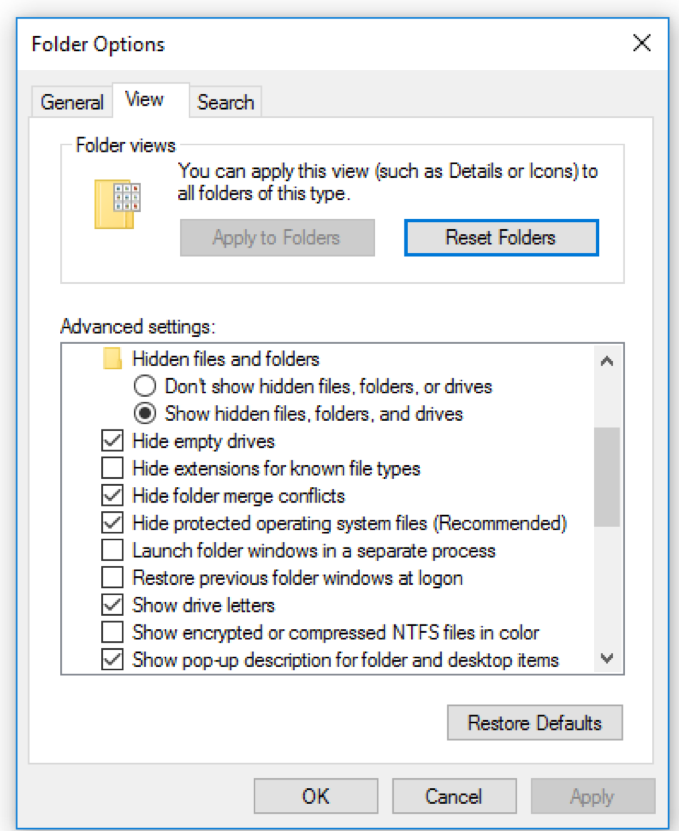
Once the above actions are complete, you can proceed to search for your file. If you know the path where it is located just navigate to it. Otherwise, you can perform a search using the windows explorer.
To search for it open the root folder (My Computer) in the Windows File Explorer and in the upper right corner you can write the name of the file, and if you don't know it, you can type * .cfg which will execute a search of all the CFG files present on the PC.
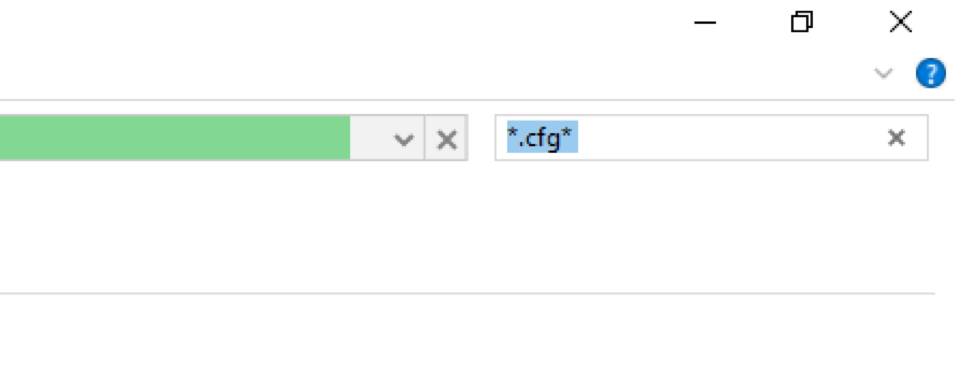
In this case we located several CFG files with Windows File Explorer showing us the exact location of the file. For the purpose of this article, we will use a CFG file of the MATLAB program which we will use to show what that configuration file looks like.
Windows gives us the option to go to the folder that contains the file by right clicking on the file and then clicking on 'Open file location'.
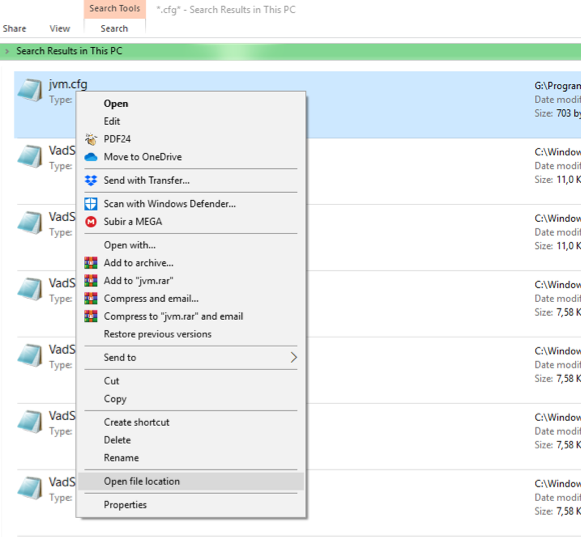
Once there in the content folder of the file, you can open the file itself. As you can see, we already have the CFG extension associated with the Windows Notepad application.
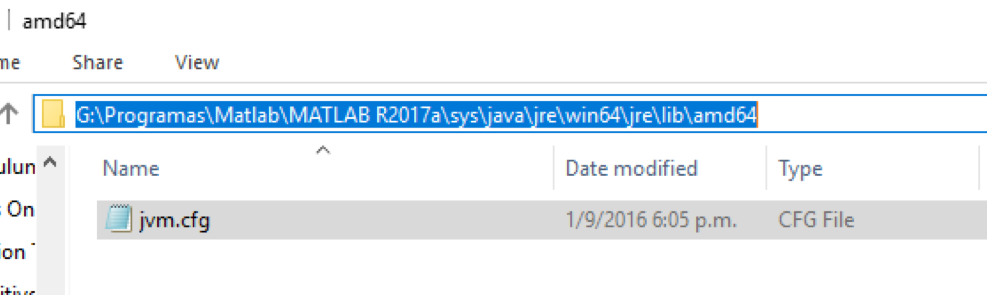
We proceed to open the file and see what is inside.
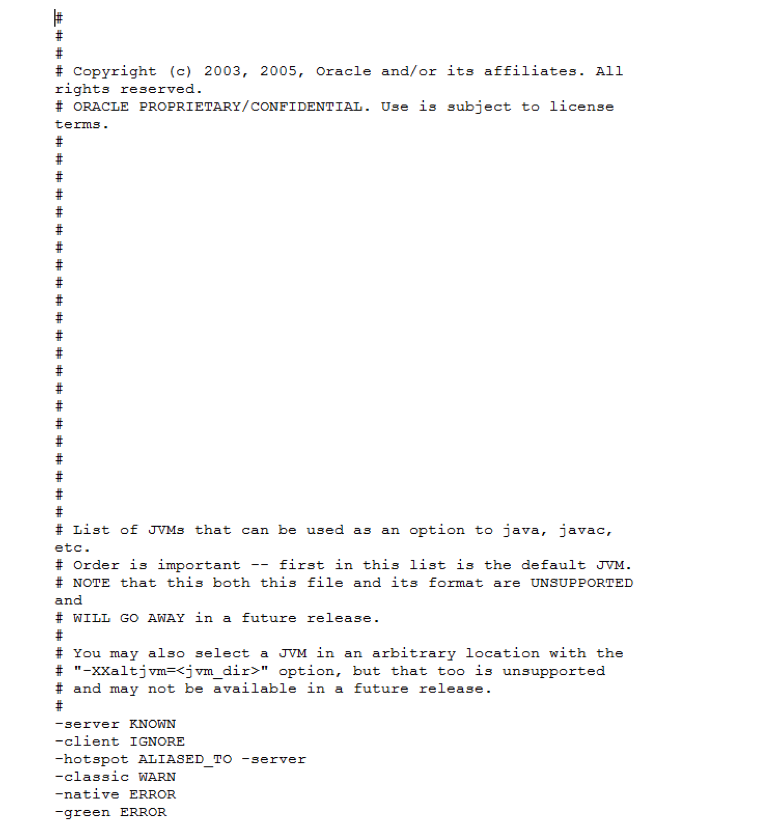
In the file you can see that the lines are commented with the '#' symbol and the other lines are definitions of Java Virtual Machine used by MathLab.
| CFG Quick Info | |
|---|---|
 Configuration file Configuration file | |
| MIME Type | |
 Depends on Application Depends on Application
| |
| Opens with | |
 Notepad++ Notepad++ Visual Studio Code Visual Studio Code Sublime Text Sublime Text |
