Open CFG File
Information, tips and instructions
Opening CFG files
If you have a CFG file that you need to open, you should know that there are several ways to do it, however there may also be some problems that cause errors when opening a CFG file. We are going to start with a brief introduction about what CFG files are.
What is a CFG file?
CFG files or configuration files are usually used for the purpose of configuring the settings of the programs on a computer. Certain CFG files may be generated by changing the configuration of some application and/or operating system component.
Although configuration files are usually written in plain text “ASCII” mode in a format corresponding to the application for which they were generated, it is also possible to encounter them in a binary format which only could be read and/or modified by the application or an operating system component which created it.
You should remember that, in general, CFG files should not be opened manually, although it is possible to store them in some text format that we can then see through a text editor.
What are the programs to open CFG files?
If you have a specific application which can edit CFG file you should definitely use it. Otherwise you can use one of the applications we recommend below.
For Windows OS
Normally Windows OS does not have a native method to open CFG files directly, however this process is still relatively easy. To proceed select the CFG file you need to open in the Windows Explorer and right click on it. Click on 'Open with ...' in drop-down menu.
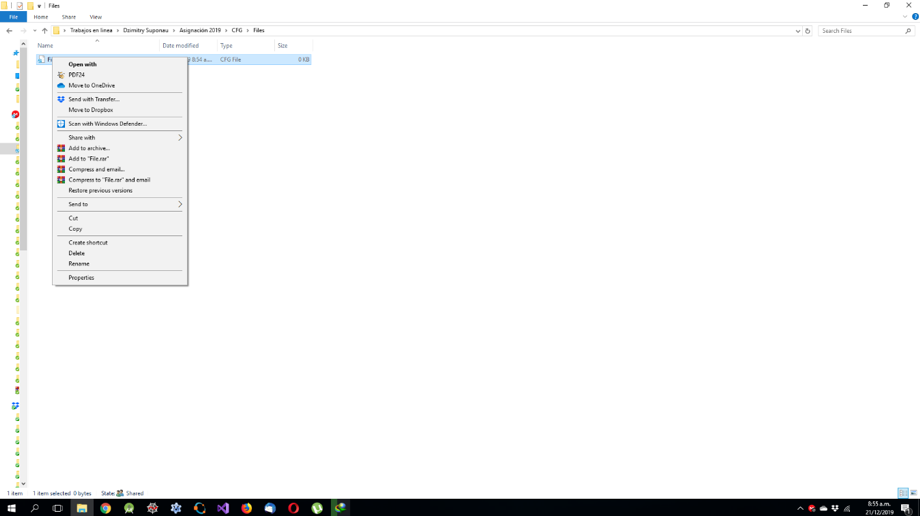
Choose the Notepad application.
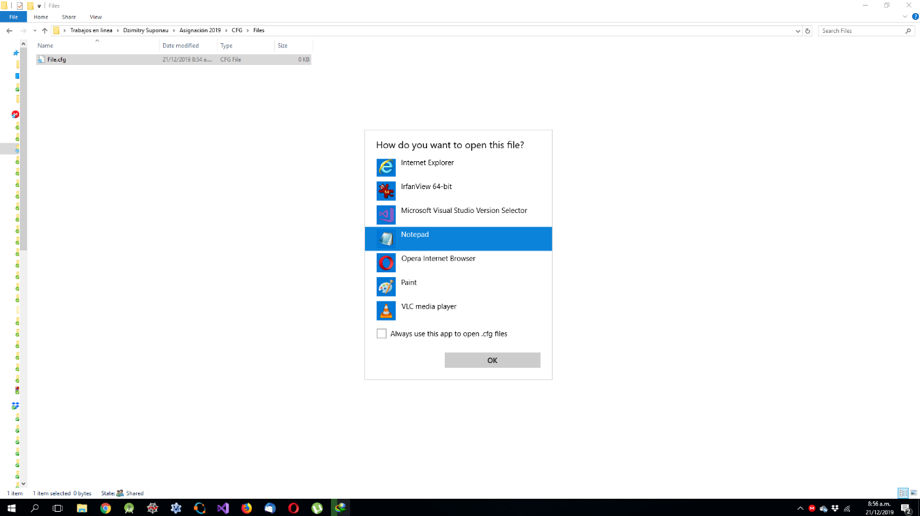
Check the 'Always use this app to open CFG files' box
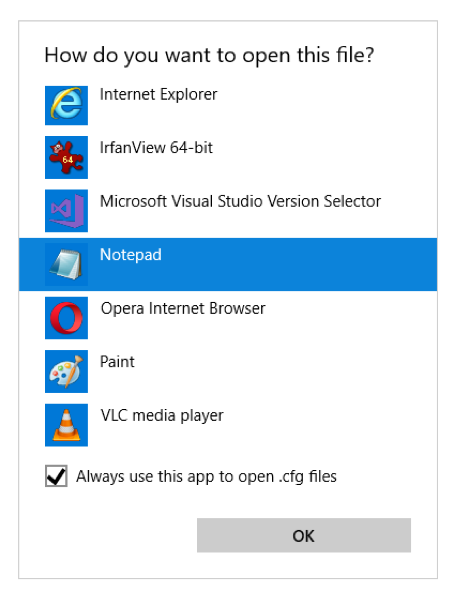
You can now open and edit your file.
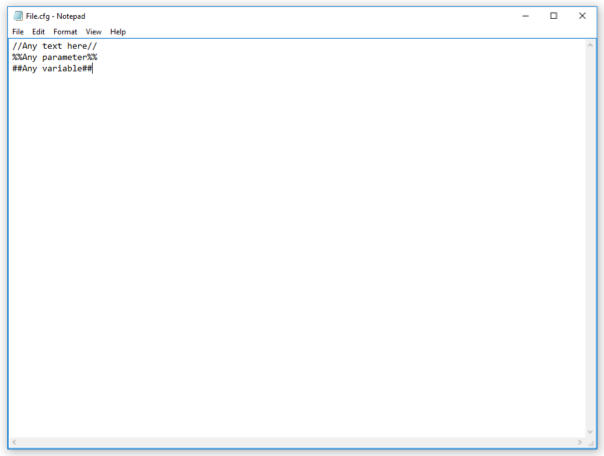
Below is a list of applications which should be able to open most of the CFG files.
- WordPad
- Text editor
- Notepad
- NotePad++
- Microsoft Word
For Mac
The process of opening CFG files on Mac is similar to Windows. Find you CFG file in Finder and right click on the icon of the file you want to open and choose the option “Open with” in the drop-down menu. If you don’t see an app you want to use click on “Other” to select another application from the list of all applications on your computer. Select “Enable: All applications” to be able to select any applications you have installed.
In this case the programs to open CFG files from Mac are:
- TextMate
- MacVim
- TextEdit
For Linux
In Linux type one of the following commands in the Terminal:
$ sudo nano filename.cfg
Or
$ sudo vim filename.cfg
This will open the file in a simple text editor within the same command window. The most common programs to open CFG files are:
- Vim Editor.
- Gedit
- Nano Editor
| CFG Quick Info | |
|---|---|
 Configuration file Configuration file | |
| MIME Type | |
 Depends on Application Depends on Application
| |
| Opens with | |
 Notepad++ Notepad++ Visual Studio Code Visual Studio Code Sublime Text Sublime Text |
