Open CFG File
Information, tips and instructions
CFG files on Windows and Mac
CFG files, also known as configuration files, are usually used for the purpose of configuring the settings of the programs on the computer. They are used by a huge variety of applications and components on Windows and Mac OSes.
CFG files are usually created and/or modified automatically by the program that uses them, however there is the possibility of creating and modifying them manually, having knowledge of the syntax and how program interprets it.
CFG files are usually written in plain text and ASCII, UTF-8 or Unicode encodings. Configuration file could be stored in different formats depending on the application which uses them. It is also possible to use CFG files for server processes, user applications and/or operating system configuration. In some way CFG file could be interpreted as a small database which stores various settings.
Programs to open CFG files
To open the CFG files download one of the programs below.
For Windows
To open CFG file on Windows open Windows Explorer and find the CFG file you want to open. Right-click on it and choose “Open with” in a drop-down menu. You will see list of applications available to open the file.

If you don’t see the applications, you want to use click on “Choose another app”.
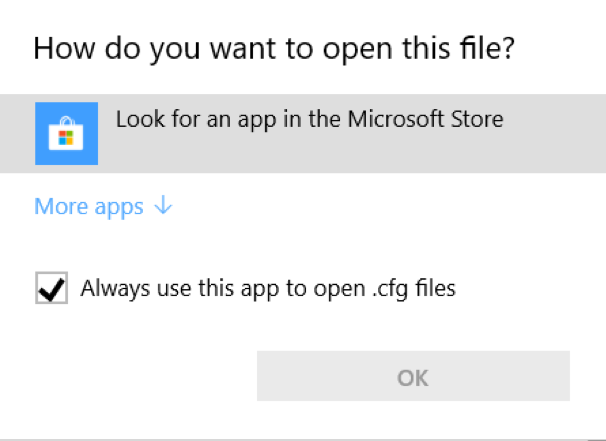
You will get another dialog where you can select an application you want to use or go to Microsoft Application Store to find the one you like (click on “Look for an app in the Microsoft Store”).
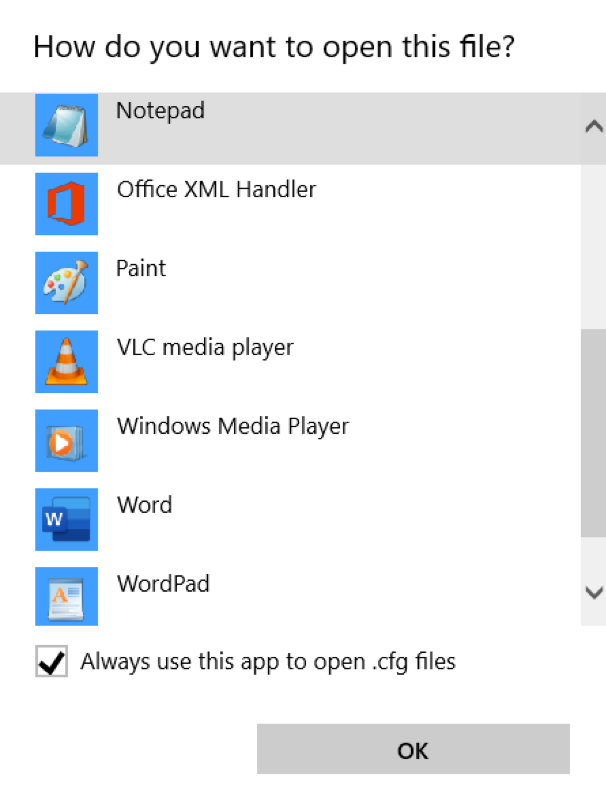
For CFG files on Windows we recommend using one of the following applications.
- WordPad
- Notepad
- Notepad++
- Microsoft Visual Studio Code
For Mac
To open CFG files on Mac OS open Finder and find the CFG file you want to open. Right-click on it and select “Open With”. You will see a list of available applications.
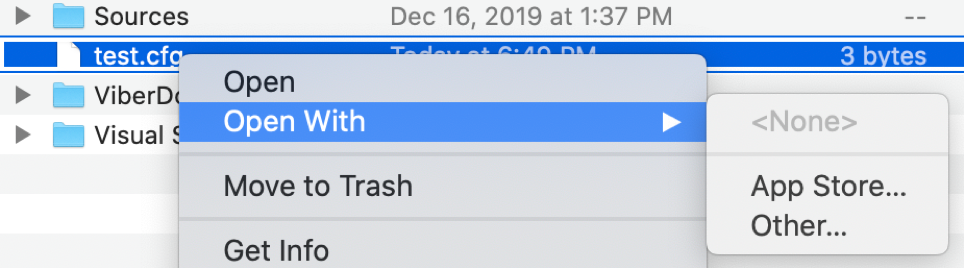
If you don’t see the desired application in this list click on “Other…”. You will see a dialog where you can select an application to open CFG file.
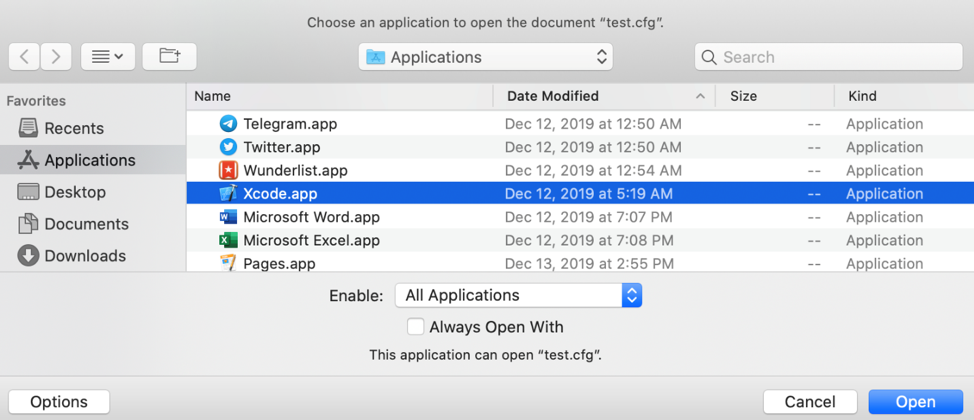
Some applications may be disabled. To enable them select “All applications” in “Enable” combo box at the bottom. If you want to always use this application with CFG file type check the “Always Open With” checkbox.
To open CFG files on Mac OS we recommend using one of the following apps.
- Sublime Editor
- Apple XCode
- Microsoft Visual Studio Code
- Mac OS TextEdit
- TextMate
- MacVim
| CFG Quick Info | |
|---|---|
 Configuration file Configuration file | |
| MIME Type | |
 Depends on Application Depends on Application
| |
| Opens with | |
 Notepad++ Notepad++ Visual Studio Code Visual Studio Code Sublime Text Sublime Text |
